Resetting Student Attempts
There are two ways a learner’s attempt on a problem or quiz can be reset.
The first way is by going directly to the problem that needs resetting. Once at the problem location within the course, be sure to find the Admin panel button at the bottom-right of the problem. Select the Manage Quiz option.

A new window will appear. Place the username of the learner you would like to apply the reset on this particular problem.
You now have three options:
Reset Student Attempts: This option resets the students number of possibel attempts on the problem or assessment. The grade however is retained.
Delete Student State: This option removes all previously submitted answers, as well as resets the number of possible attempts.

If you click the Read More link at the bottom-right of the window, you will be shown advanced problem information. Most importantly, you can find the problem location identifier.
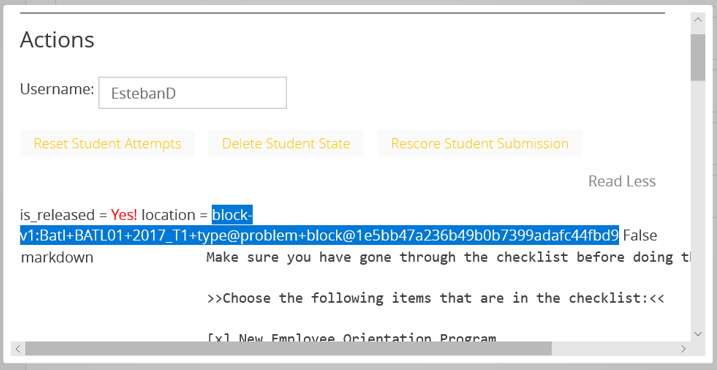
The second way is to use the tool under the Instructor > Student Admin tab. Scroll to the section called Student-specific grade adjustment

Here you just need to enter the learner’s username and the problem location identifier. Then you can choose to Reset Student Attempts, Rescore Student Submission, or Delete Student State.
