In the Gradebook tool, you will see to the top-right an Edit button. Should the admin require to enact a waiver for a learner, they must first locate the learner, then click this button to open the editing options.
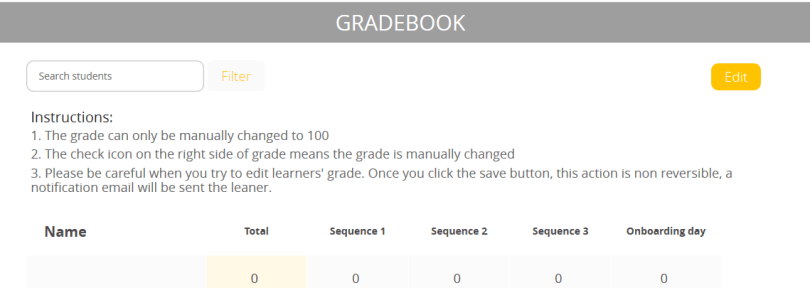
Once the Edit button is clicked, if you hover over the score of the learner you would like to change, you will now notice a green arrow. This indicates that you are able to apply a waiver on this assessment.
Simply click the green arrow, and the waiver will be applied. But, before it can be registered, you must save the change. This grants you the opportunity to revert the score back to its original state before committing to the change. To do this, just click the Undo button.

Once the change has been committed, go back up to the top and click the Save button. If you choose to click cancel, all you unsaved edits will be lost.

Note: Grades can only be manually changed to a score of 100.
